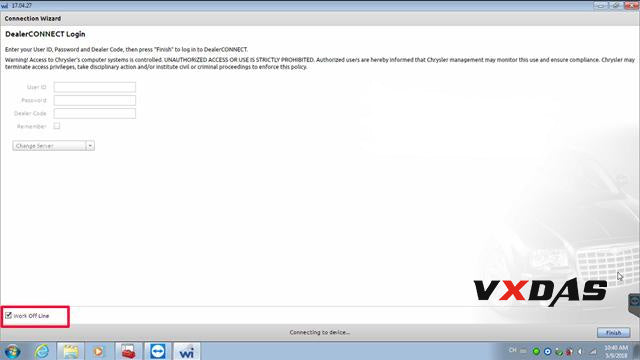Recently, our customers feedback the problem of wiTech MicroPod register problem. The warning massage “Device with serial number XXXXXX is not registered. Please check the knowledge base to determine how to register a device…” pop-up when run the Chrysler WiTech MicroPod 2 software.So here, VXDAS engineer share the solution of this problem.
wiTech MicroPod 2 Software Register Error:
Registration is needed
Device with serial number XXXXXX is not registered. Please check the knowledge base to determine how to register a device…

VXDAS Engineer Solution:
Step1 Right click wiTech Diagnostic Application--> Properties-->Open file loaction
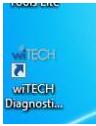
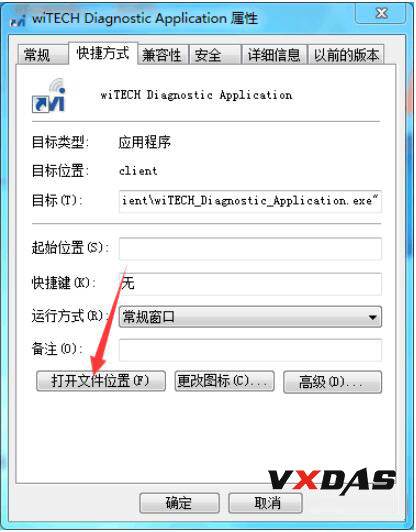
Step2 C:/Program Files (x86)/DCC Tools/wiTECH/client, and then Open app-config text file

Step3 Change the first number to any value marked red above.
i.e change 6 to other numbers, 1-9
Then save the text file. (Very important !)
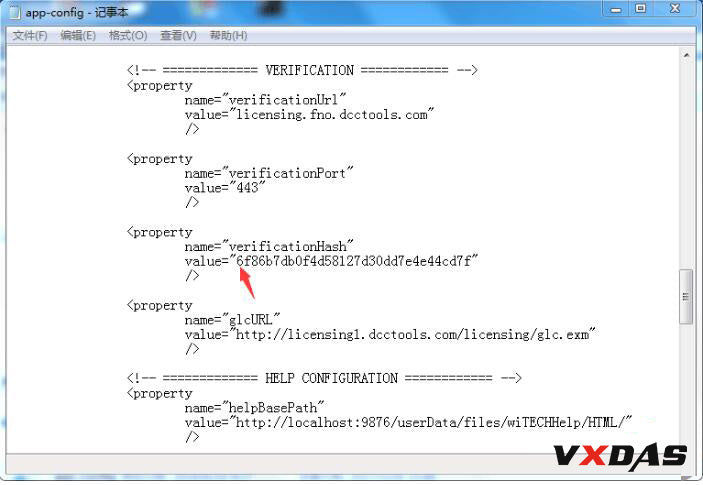
Step4 Run wiTECH Micropod 2 sofwtare again
If witech still prompts error" an internal registration error has occurred", just ignore by clicking no icon to close it.

Problem sovled
Then tick "Offline" on the bottom left corner (Not need to Login)