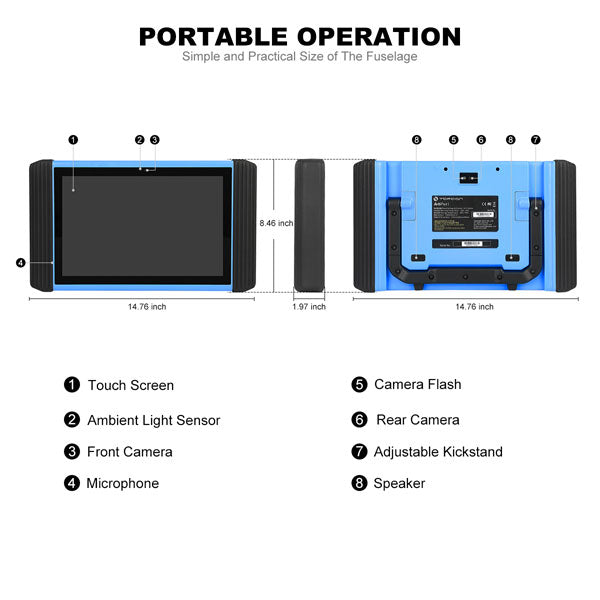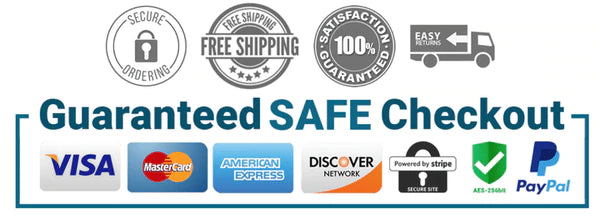WiFi TOPDON ArtiPad I Tablet OBDII Diagnostic Scan Tool Support ECU Coding and Reprogramming Better than Autel MaxiSys Elite
WiFi TOPDON ArtiPad I Tablet OBDII Diagnostic Scan Tool Support ECU Coding and Reprogramming Better than Autel MaxiSys Elite
ArtiPad I is an evolutionary smart solution for car diagnoses based on the multitask-capable Android operating system.This diagnostic tool delivers quick and complete diagnoses to solve problems more efficiently, significantly decrease downtime and increase revenue.

WiFi TOPDON ArtiPad I Tablet overview
1. Multi-Language interface: Simplified Chinese, English, Traditional Chinese, Japanese, Korean, French, Spanish, Portuguese, Italian, Russian, German, Polish, Romanian, Dutch, Arabic, Czech, Danish, Greek, Persian, Finnish, Hungarian, Swedish, Turkish, Serbian
2. 12-month warranty for any quality problems
3. First 3-month warranty for free refund or replacement
4. Free update for 2 year
5. It can work with Toyota 17 Pin and Toyota 22 Pin.
TOPDON ArtiPad I Function List:
Smart Diagnosis: This module allows you to use the VIN information of the currently identified vehicle to access its data (including vehicle information,historical diagnostic records) from the cloud server to perform quick test.
Local Diagnosis: VINscan quick test and manual diagnosis are available.
Diagnosis functions include: Read DTCs, Clear DTCs, Read Data Stream,Special Functions etc.
Remote Diagnosis: This option aims to help repair shops or technicians launch instant messaging and remote diagnosis, making the repair job getting fixed faster.
Reset: All kinds of common maintenance and reset items including Oil lamp reset, DPF regeneration, ABS bleeding can be done.
WiFi TOPDON ArtiPad I Tablet OBDII Diagnostic Scan Tool ECU Coding and Reprogramming
TOPDON is a new team who focus on product development and innovation and attach due importance to user experience. As a consumer-centric and product-centric team, designers ensure each product is well-designed, well-made and well-treated.
ArtiPad I is an evolutionary smart solution for car diagnoses based on the multitask-capable Android operating system.This diagnostic tool delivers quick and complete diagnoses to solve problems more efficiently, significantly decrease downtime and increase revenue.
Features:
1.Exceptional OE-Level functionality from comprehensive OBD2 diagnostics & services to advanced ECU coding and programming
2.Interactive Data Logging sessions enable direct contact with professional tech support for first-hand troubleshooting of diagnostic bugs and errors
3.Unparalleled sensor coverage for most vehicles worldwide
4.Reads data including sensor ID, tire pressure, temperature, battery condition, OE part number, relearn information
5.Checks Remote Keyless Entry (Key FOB) for transmissions
6.12” big screen enables multiple data comparison to easily analyze results
7.Pre-selection process offers you faster activation and diagnostics
8.Proper LF signal to prevent being fooled by other RF signals
9.Save up to 10 TPMS records for future data review
10.Automatic power-off to preserve battery life
11.Modular design allows for future capability expansions
12.Small 5.5mm diameter head allows it to be used in the tight spaces
13.Wonderful up-close visual inspections in confined areas, such as engine cylinders and small part inspections
ECU Programming & Coding for B-MW, B-ENZ, A-UDI, FORD, G-M, V-W:
To fix some of these issues, like Drivability, Fuel Efficiency, Power Loss, Fault Codes, and Durability of Mechanical Parts, ArtiPad I, equipped with the best possible coverage for online programming, supports the ECU Programming & Coding function for the most common vehicle makes on the road – B-MW, B-ENZ, A-UDI, FORD, G-M, and V-W. Combined with the APP, the diagnostic tool provides you with the extreme ease of vehicle maintenance.
Notice: Online Programming needs operators to enable the access authority. Contact us for details after purchase.
Coding – also known as Teach-in Program and Component Adaptation, used to reprogram adaptive data for vehicle control modules after repairs or replacements of vehicle parts;
Reprogramming – download newest version of software subscription from the online server database through internet access, and reprogram the software version to vehicle’s ECU.

Full Systsm Diagnosis of ArtiPad I:
Intelligent Diagnosis – you can easily get the VIN information of the vehicle and have a deep diagnosis through Bluetooth communication between the ArtiPad I handset and VCI connector;
Local Diagnosis – the scan tool enables you to enter the vehicle selection page and perform the Quick Test to access all the ECUs and get a detailed report about vehicle health, System Scan to scan systems installed on the vehicle, or System Selection to manually select the test system and function;
Remote Diagnosis – the diagnostic scan tool helps technicians get instant messages and remote diagnoses for prompt technical support, making the repair job getting fixed faster;
Diagnosis History – this scanner allows you to directly access the previously tested vehicles to resume from the last operation, without the necessity of starting from scratch.
11 Special Reset Functions for You to Have More Repair Works Done:
Oil Reset Service – reset the vehicle service mileage for the engine oil life system;
EPB Service – reset the brakes after replacement in Electronic Parking Brake system;
SAS Service – perform the calibration for the Steering Angle Sensor and reset memory;
ABS Bleeding – perform bi-directional tests to check the Anti-lock Braking System;
TPMS Service – Retrieve the sensor IDs and perform TPMS replacement and sensor test;
Gear Learning – perform tooth learning for a car equipped with Delphi engine and turn off MIL;
IMMO Service – disable a lost vehicle key and program the one or more replacement key fob;
Injector Coding – make the cylinder better identify injector after ECU or injector is replaced;
BMS Service – clear the fault memory of original battery and perform the battery matching;
DPF Regeneration – clear the particulate matter captured in the Diesel Particulate Filter;
Electronic Throttle Position Reset – make initial settings to throttle actuators and returns the “learned” values stored on ECU to the default state.
VCI Bluetooth Wireless Diagnosis:
This scanner can help you perform diagnosis freely around workshop via the simple Bluetooth connection between the ArtiPad I handset and VCI which is used to read the vehicle data and then send it to the handset. Now, you can experience the limitless wireless diagnosis within the working range of 80ft in a fast and stable way.
Extensive Car Coverage:
This diagnostic tool is available for over 133 1996 and newer US-vehicles, 2000 and newer EU-vehicles and more with a full set of adapters, which is an excellent choice for talented DIY enthusiast and professional mechanics. 133 car brands includes currently A-UDI, BENZ, BMW, DACIA, EU FORD, LANDROVER, MINI, OPEL, PEUGEOT, RENAULT, SEAT, SKODA, V-W, VOLVO, SMART, JAGUAR, BENZ SPRINTER, SAAB, FIAT, ABARTH, LACIA, ALFA ROMEO, VAUXHALL, MAYBACH, BENTLEY, BUGATTI, PORSCHE,GM, CHRYSLER, FORD,SUZUKI, KIA, DAWEOO, ISUZU, TOYOTA, SUBARU, SCION, NISSAN, MITSUBISHI, LEXUS, INFINITI, HYUNDAI, HONDA, ACCURA, MAZDA, etc.
Instant Remote Technical Support:
ArtiPad I has the Repair Info application which provides users with a vast database of repair and diagnostic tips along with proven filed fixes. It’s easy to look up the information you need in Automotive Technology Handbook, Repair Case, Operating Skills, and DTC Lookup. Moreover, you can send help requests in Feedback and get remote diagnosis to quickly get your repair works done.
Artipad I Compatible Cars:
American Cars : Buick, Cadillac, Chevrolet, Chrysler, Dodge, Fiat(Brazil), Ford, Ford(Australia), GM, GM(Brazil), Jeep, Lincoln.
European Cars : Abarth, Alpharomeo, A-udi ,Bentley, BMW, Bugatti, Citroen, Dacia, Euroford, Ferrari, Fiat, Gaz, Gmsa ,Jaguar ,Lamborghini ,Lancia ,Landrover ,Maserati ,Maybach ,Mercedes ,Mini ,Opel ,Peugeot ,Porsche ,Renault, Rolls-royce, Rover, Saab, Seat, Skoda, Smart, Sprinter, UAZ, Vauxhall, Vaz, Volvo, V-W.
Asia Cars : Acura, Daewoo, Daihatsu, Holden, Holden(Australia), Honda, Hyundai, Ikco, Infiniti, Isuzu, Kia, Lexus, Luxgen, Mahindra, Mahindra(Indian), Maruti, Maruti(Indian), Mazda, Mitsubishi, Nissan, Perodua, Proton, Proton(Malaysia), Saipa, Ssangyong, Subaru, Suzuki, TATA, TATA(Indian), Tlisuzu,Toyota.
Chinese Cars : Beijing(Baic), Brilliance, BYD, Chang'an, Chang'an Ford, Changhe, Chery, Chsuzuki, Dfnissan, Dfpeugeot, Ecuaid, Faw(Tianjin), Foton, Fukang, Geely, Golden Dragon(Xiamen), Great Wall, Gonow, Gzhonda, Hafei ,Haima ,HCBMW ,JAC ,Jianghuai ,JMC ,Joylong ,Lifan ,MG(SAIC) ,Njfiat ,Qoros ,Spark ,Tjtoyota ,Wuling, Xiaokang(Dongfeng), Xinkai, YQMazda, Zhongshun, Zhongxing, Zotye.
To check detail vehicle & year coverage, please check official website: http://www.topdon.com/topdonwebsite/support-cartype/33.htm
TOPDON ArtiPad Specifications:
Operating System: Android 5.1
Processor: 8-core 2.0GHz processor
Memory: 2GB RAM &64GB Embedded Memory
Display: 12” display with 1920X1200 resolution & Capacitive touch screen
Connectivity: 802.11a/b/g/n/ac WIFI
2.0 3Mbs Bluetooth
RJ45 Ethernet Connection
2.0 USB (2.0 Compatible)
HDMI 1.4a
SD Card (Support up to 128GB)
Camera: Rear: 8.0 Megapixels, Autofocus with Flashlight
Front: 2.0 Megapixels
Sensors: Gravity Accelerometer
Audio Input/Output: Microphone, Dual Speakers, 3.5 mm stereo/standard headset jack
Power and Battery: 3.7V/15000mAH Lithium-polymer battery
Input Voltage: DC/5V/3A
Power Consumption: Max 20W
Operating Temperature: -10°C ~ 55°C (14℉ to 131℉)
Dimensions (W x H x D): 376 X 220 X 50 (mm)
Weight: 2.1 kg
TOPDON ArtiPad I Package List:
Autel MaxiSys Pro MS908P vs. MaxiSys Elite vs. Pad III vs. ArtiPad I

FAQ TOPDON ArtiPad I Diagnostic System:
1. How to save power?
Please turn off the screen while ArtiPad I keeps idle.
Set a shorter standby time.
Decrease the brightness of the screen.
If WLAN connection is not required, please turn it off.
Disable GPS function if GPS service is not in use.
2. What should I do in case I forgot the screen lock?
You can set screen lock as pattern or password. If you forgot the password, please consult your device provider or reset your device.
Warning: Resetting may cause data loss. Before use, please make sure important data has been backed up.
3. How to do if the system runs slow?
In this case, please do the followings: > Check all running applications and stop the unnecessary applications (Steps: Settings -> Apps -> Running -> Tap the desired application and then tap “Stop”). > Check all installed applications, remove the unnecessary applications (Steps: Settings -> Apps -> Downloaded -> Tap the desired application and then tap “Uninstall”).
If all steps mentioned above are finished and the system still works slowly. Please try to close the system and reboot your ArtiPad I.
4. How to reset ArtiPad I?
Resetting may cause data loss. Before doing so, please make sure important data and information has been backed up. Do the following to reset ArtiPad I:
1. Tap “Settings” -> “Back & Reset”.
2. Tap “Factory data reset”.
3. Tap “Reset tablet”.
4. Tap “Clear all data” to start resetting until the tool automatically reboots
5. How to register your ArtiPad I or new VCI connector?
Note: Before registration, please make sure the network is properly connected.
A. If this is the first time using the handset, please refer to "Chapter 4.2.1" in the user manual for product registration.
B. If you have activated a VCI connector before, but bought a new VCI connector due to the loss or other reasons, please follow the below steps to activate:
1. Tap the application icon on the home screen to run it.
2. Tap "Personal Center" -> "Activate Connector".
3. Input product S/N and activation code, which can be found from the included password envelope, then tap "Activate".
4. After activation completed, tap "Personal Center " -> "My Connector" to check if the activated VCI connector is displayed in the connector list or not. Multiple VCI connectors can be bound to one tool.
If you intend to use one of the VCI connectors to diagnose or test a vehicle, just switch to the corresponding VCI connector.
6. How to update the APK and diagnostic software?
1. Tap the application icon on the home screen to run it.
2. Tap "Software Upgrade".
3. Tap "Select all" if all the software needs to be downloaded. To cancel the selection of certain software, just click the check box before it. Tap "Update" on the bottom of the screen to start the download. During the upgrade, please make sure the handset has a stable network connection.
7. How to pair the VCI connector with the ArtiPad I handset?
Users can pair the VCI connector with the ArtiPad I handset via Bluetooth when testing the vehicle or in system settings.
1. Turn the ignition on.
2. Plug the VCI connector (or use the OBD-II extension cable to connect the VCI connector and the VCI) into the vehicle’s DLC.
3. On the home screen, tap Setting -> Bluetooth.
4. Set Bluetooth "ON". ArtiPad I will search for all the available Bluetooth devices automatically.
5. Tap the name of the connector (98********00, where ******** stands for 8 digits) to start pairing. Input the Bluetooth request code (default value: 0000 or 1234) if necessary. Once the pairing is properly done, the system will display it as a paired device
8. The data and time of ArtiPad I can not be set?
It is because Automatic date & time is set on your ArtiPad I. Tap Settings > Date & time, deselect “Automatic date & time” and then set the date and time manually.
9. How to set up a network connection?
There are 2 kinds of network connection available on ArtiPad I.
A. Wired Connection
1. Connect the Ethernet cable to ArtiPad I directly.
2. On the home screen, tap Settings -> Ethernet, and slide the switch to On.
B. Connect to a Wi-Fi network ArtiPad I has built-in Wi-Fi that can be used to get online. Once you’re online, you can register your ArtiPad I, browse the Internet, get and update apps and send email on your network.
Note: Once WLAN is set as ON, ArtiPad I will consume more power. While WLAN keeps unused, please turn it off to conserve battery power.
1. On the home screen, tap Settings -> Wi-Fi.
2. Tap or slide the Wi-Fi switch to ON, ArtiPad I starts searching all available wireless LANs.
3. Choose the desired Wi-Fi access point / network,
If the network you chose is open, you can connect directly;
If the selected network is encrypted, you have to enter the right security key (network password).
ArtiPad I is an evolutionary smart solution for car diagnoses based on the multitask-capable Android operating system.This diagnostic tool delivers quick and complete diagnoses to solve problems more efficiently, significantly decrease downtime and increase revenue.

WiFi TOPDON ArtiPad I Tablet overview
1. Multi-Language interface: Simplified Chinese, English, Traditional Chinese, Japanese, Korean, French, Spanish, Portuguese, Italian, Russian, German, Polish, Romanian, Dutch, Arabic, Czech, Danish, Greek, Persian, Finnish, Hungarian, Swedish, Turkish, Serbian
2. 12-month warranty for any quality problems
3. First 3-month warranty for free refund or replacement
4. Free update for 2 year
5. It can work with Toyota 17 Pin and Toyota 22 Pin.
TOPDON ArtiPad I Function List:
Smart Diagnosis: This module allows you to use the VIN information of the currently identified vehicle to access its data (including vehicle information,historical diagnostic records) from the cloud server to perform quick test.
Local Diagnosis: VINscan quick test and manual diagnosis are available.
Diagnosis functions include: Read DTCs, Clear DTCs, Read Data Stream,Special Functions etc.
Remote Diagnosis: This option aims to help repair shops or technicians launch instant messaging and remote diagnosis, making the repair job getting fixed faster.
Reset: All kinds of common maintenance and reset items including Oil lamp reset, DPF regeneration, ABS bleeding can be done.
WiFi TOPDON ArtiPad I Tablet OBDII Diagnostic Scan Tool ECU Coding and Reprogramming
TOPDON is a new team who focus on product development and innovation and attach due importance to user experience. As a consumer-centric and product-centric team, designers ensure each product is well-designed, well-made and well-treated.
ArtiPad I is an evolutionary smart solution for car diagnoses based on the multitask-capable Android operating system.This diagnostic tool delivers quick and complete diagnoses to solve problems more efficiently, significantly decrease downtime and increase revenue.
Features:
1.Exceptional OE-Level functionality from comprehensive OBD2 diagnostics & services to advanced ECU coding and programming
2.Interactive Data Logging sessions enable direct contact with professional tech support for first-hand troubleshooting of diagnostic bugs and errors
3.Unparalleled sensor coverage for most vehicles worldwide
4.Reads data including sensor ID, tire pressure, temperature, battery condition, OE part number, relearn information
5.Checks Remote Keyless Entry (Key FOB) for transmissions
6.12” big screen enables multiple data comparison to easily analyze results
7.Pre-selection process offers you faster activation and diagnostics
8.Proper LF signal to prevent being fooled by other RF signals
9.Save up to 10 TPMS records for future data review
10.Automatic power-off to preserve battery life
11.Modular design allows for future capability expansions
12.Small 5.5mm diameter head allows it to be used in the tight spaces
13.Wonderful up-close visual inspections in confined areas, such as engine cylinders and small part inspections
ECU Programming & Coding for B-MW, B-ENZ, A-UDI, FORD, G-M, V-W:
To fix some of these issues, like Drivability, Fuel Efficiency, Power Loss, Fault Codes, and Durability of Mechanical Parts, ArtiPad I, equipped with the best possible coverage for online programming, supports the ECU Programming & Coding function for the most common vehicle makes on the road – B-MW, B-ENZ, A-UDI, FORD, G-M, and V-W. Combined with the APP, the diagnostic tool provides you with the extreme ease of vehicle maintenance.
Notice: Online Programming needs operators to enable the access authority. Contact us for details after purchase.
Coding – also known as Teach-in Program and Component Adaptation, used to reprogram adaptive data for vehicle control modules after repairs or replacements of vehicle parts;
Reprogramming – download newest version of software subscription from the online server database through internet access, and reprogram the software version to vehicle’s ECU.

Full Systsm Diagnosis of ArtiPad I:
Intelligent Diagnosis – you can easily get the VIN information of the vehicle and have a deep diagnosis through Bluetooth communication between the ArtiPad I handset and VCI connector;
Local Diagnosis – the scan tool enables you to enter the vehicle selection page and perform the Quick Test to access all the ECUs and get a detailed report about vehicle health, System Scan to scan systems installed on the vehicle, or System Selection to manually select the test system and function;
Remote Diagnosis – the diagnostic scan tool helps technicians get instant messages and remote diagnoses for prompt technical support, making the repair job getting fixed faster;
Diagnosis History – this scanner allows you to directly access the previously tested vehicles to resume from the last operation, without the necessity of starting from scratch.
11 Special Reset Functions for You to Have More Repair Works Done:
Oil Reset Service – reset the vehicle service mileage for the engine oil life system;
EPB Service – reset the brakes after replacement in Electronic Parking Brake system;
SAS Service – perform the calibration for the Steering Angle Sensor and reset memory;
ABS Bleeding – perform bi-directional tests to check the Anti-lock Braking System;
TPMS Service – Retrieve the sensor IDs and perform TPMS replacement and sensor test;
Gear Learning – perform tooth learning for a car equipped with Delphi engine and turn off MIL;
IMMO Service – disable a lost vehicle key and program the one or more replacement key fob;
Injector Coding – make the cylinder better identify injector after ECU or injector is replaced;
BMS Service – clear the fault memory of original battery and perform the battery matching;
DPF Regeneration – clear the particulate matter captured in the Diesel Particulate Filter;
Electronic Throttle Position Reset – make initial settings to throttle actuators and returns the “learned” values stored on ECU to the default state.
VCI Bluetooth Wireless Diagnosis:
This scanner can help you perform diagnosis freely around workshop via the simple Bluetooth connection between the ArtiPad I handset and VCI which is used to read the vehicle data and then send it to the handset. Now, you can experience the limitless wireless diagnosis within the working range of 80ft in a fast and stable way.
Extensive Car Coverage:
This diagnostic tool is available for over 133 1996 and newer US-vehicles, 2000 and newer EU-vehicles and more with a full set of adapters, which is an excellent choice for talented DIY enthusiast and professional mechanics. 133 car brands includes currently A-UDI, BENZ, BMW, DACIA, EU FORD, LANDROVER, MINI, OPEL, PEUGEOT, RENAULT, SEAT, SKODA, V-W, VOLVO, SMART, JAGUAR, BENZ SPRINTER, SAAB, FIAT, ABARTH, LACIA, ALFA ROMEO, VAUXHALL, MAYBACH, BENTLEY, BUGATTI, PORSCHE,GM, CHRYSLER, FORD,SUZUKI, KIA, DAWEOO, ISUZU, TOYOTA, SUBARU, SCION, NISSAN, MITSUBISHI, LEXUS, INFINITI, HYUNDAI, HONDA, ACCURA, MAZDA, etc.
Instant Remote Technical Support:
ArtiPad I has the Repair Info application which provides users with a vast database of repair and diagnostic tips along with proven filed fixes. It’s easy to look up the information you need in Automotive Technology Handbook, Repair Case, Operating Skills, and DTC Lookup. Moreover, you can send help requests in Feedback and get remote diagnosis to quickly get your repair works done.
Artipad I Compatible Cars:
American Cars : Buick, Cadillac, Chevrolet, Chrysler, Dodge, Fiat(Brazil), Ford, Ford(Australia), GM, GM(Brazil), Jeep, Lincoln.
European Cars : Abarth, Alpharomeo, A-udi ,Bentley, BMW, Bugatti, Citroen, Dacia, Euroford, Ferrari, Fiat, Gaz, Gmsa ,Jaguar ,Lamborghini ,Lancia ,Landrover ,Maserati ,Maybach ,Mercedes ,Mini ,Opel ,Peugeot ,Porsche ,Renault, Rolls-royce, Rover, Saab, Seat, Skoda, Smart, Sprinter, UAZ, Vauxhall, Vaz, Volvo, V-W.
Asia Cars : Acura, Daewoo, Daihatsu, Holden, Holden(Australia), Honda, Hyundai, Ikco, Infiniti, Isuzu, Kia, Lexus, Luxgen, Mahindra, Mahindra(Indian), Maruti, Maruti(Indian), Mazda, Mitsubishi, Nissan, Perodua, Proton, Proton(Malaysia), Saipa, Ssangyong, Subaru, Suzuki, TATA, TATA(Indian), Tlisuzu,Toyota.
Chinese Cars : Beijing(Baic), Brilliance, BYD, Chang'an, Chang'an Ford, Changhe, Chery, Chsuzuki, Dfnissan, Dfpeugeot, Ecuaid, Faw(Tianjin), Foton, Fukang, Geely, Golden Dragon(Xiamen), Great Wall, Gonow, Gzhonda, Hafei ,Haima ,HCBMW ,JAC ,Jianghuai ,JMC ,Joylong ,Lifan ,MG(SAIC) ,Njfiat ,Qoros ,Spark ,Tjtoyota ,Wuling, Xiaokang(Dongfeng), Xinkai, YQMazda, Zhongshun, Zhongxing, Zotye.
To check detail vehicle & year coverage, please check official website: http://www.topdon.com/topdonwebsite/support-cartype/33.htm
TOPDON ArtiPad Specifications:
Operating System: Android 5.1
Processor: 8-core 2.0GHz processor
Memory: 2GB RAM &64GB Embedded Memory
Display: 12” display with 1920X1200 resolution & Capacitive touch screen
Connectivity: 802.11a/b/g/n/ac WIFI
2.0 3Mbs Bluetooth
RJ45 Ethernet Connection
2.0 USB (2.0 Compatible)
HDMI 1.4a
SD Card (Support up to 128GB)
Camera: Rear: 8.0 Megapixels, Autofocus with Flashlight
Front: 2.0 Megapixels
Sensors: Gravity Accelerometer
Audio Input/Output: Microphone, Dual Speakers, 3.5 mm stereo/standard headset jack
Power and Battery: 3.7V/15000mAH Lithium-polymer battery
Input Voltage: DC/5V/3A
Power Consumption: Max 20W
Operating Temperature: -10°C ~ 55°C (14℉ to 131℉)
Dimensions (W x H x D): 376 X 220 X 50 (mm)
Weight: 2.1 kg
TOPDON ArtiPad I Package List:
Autel MaxiSys Pro MS908P vs. MaxiSys Elite vs. Pad III vs. ArtiPad I

FAQ TOPDON ArtiPad I Diagnostic System:
1. How to save power?
Please turn off the screen while ArtiPad I keeps idle.
Set a shorter standby time.
Decrease the brightness of the screen.
If WLAN connection is not required, please turn it off.
Disable GPS function if GPS service is not in use.
2. What should I do in case I forgot the screen lock?
You can set screen lock as pattern or password. If you forgot the password, please consult your device provider or reset your device.
Warning: Resetting may cause data loss. Before use, please make sure important data has been backed up.
3. How to do if the system runs slow?
In this case, please do the followings: > Check all running applications and stop the unnecessary applications (Steps: Settings -> Apps -> Running -> Tap the desired application and then tap “Stop”). > Check all installed applications, remove the unnecessary applications (Steps: Settings -> Apps -> Downloaded -> Tap the desired application and then tap “Uninstall”).
If all steps mentioned above are finished and the system still works slowly. Please try to close the system and reboot your ArtiPad I.
4. How to reset ArtiPad I?
Resetting may cause data loss. Before doing so, please make sure important data and information has been backed up. Do the following to reset ArtiPad I:
1. Tap “Settings” -> “Back & Reset”.
2. Tap “Factory data reset”.
3. Tap “Reset tablet”.
4. Tap “Clear all data” to start resetting until the tool automatically reboots
5. How to register your ArtiPad I or new VCI connector?
Note: Before registration, please make sure the network is properly connected.
A. If this is the first time using the handset, please refer to "Chapter 4.2.1" in the user manual for product registration.
B. If you have activated a VCI connector before, but bought a new VCI connector due to the loss or other reasons, please follow the below steps to activate:
1. Tap the application icon on the home screen to run it.
2. Tap "Personal Center" -> "Activate Connector".
3. Input product S/N and activation code, which can be found from the included password envelope, then tap "Activate".
4. After activation completed, tap "Personal Center " -> "My Connector" to check if the activated VCI connector is displayed in the connector list or not. Multiple VCI connectors can be bound to one tool.
If you intend to use one of the VCI connectors to diagnose or test a vehicle, just switch to the corresponding VCI connector.
6. How to update the APK and diagnostic software?
1. Tap the application icon on the home screen to run it.
2. Tap "Software Upgrade".
3. Tap "Select all" if all the software needs to be downloaded. To cancel the selection of certain software, just click the check box before it. Tap "Update" on the bottom of the screen to start the download. During the upgrade, please make sure the handset has a stable network connection.
7. How to pair the VCI connector with the ArtiPad I handset?
Users can pair the VCI connector with the ArtiPad I handset via Bluetooth when testing the vehicle or in system settings.
1. Turn the ignition on.
2. Plug the VCI connector (or use the OBD-II extension cable to connect the VCI connector and the VCI) into the vehicle’s DLC.
3. On the home screen, tap Setting -> Bluetooth.
4. Set Bluetooth "ON". ArtiPad I will search for all the available Bluetooth devices automatically.
5. Tap the name of the connector (98********00, where ******** stands for 8 digits) to start pairing. Input the Bluetooth request code (default value: 0000 or 1234) if necessary. Once the pairing is properly done, the system will display it as a paired device
8. The data and time of ArtiPad I can not be set?
It is because Automatic date & time is set on your ArtiPad I. Tap Settings > Date & time, deselect “Automatic date & time” and then set the date and time manually.
9. How to set up a network connection?
There are 2 kinds of network connection available on ArtiPad I.
A. Wired Connection
1. Connect the Ethernet cable to ArtiPad I directly.
2. On the home screen, tap Settings -> Ethernet, and slide the switch to On.
B. Connect to a Wi-Fi network ArtiPad I has built-in Wi-Fi that can be used to get online. Once you’re online, you can register your ArtiPad I, browse the Internet, get and update apps and send email on your network.
Note: Once WLAN is set as ON, ArtiPad I will consume more power. While WLAN keeps unused, please turn it off to conserve battery power.
1. On the home screen, tap Settings -> Wi-Fi.
2. Tap or slide the Wi-Fi switch to ON, ArtiPad I starts searching all available wireless LANs.
3. Choose the desired Wi-Fi access point / network,
If the network you chose is open, you can connect directly;
If the selected network is encrypted, you have to enter the right security key (network password).