VXDIAG VCX FD OBD2 Diagnostic Tool for Ford/Mazda
-
Express Estimated Delivery:Dec 24 - Dec 28
-
Free Shipping Method: Estimate dilevery 8-19 business days
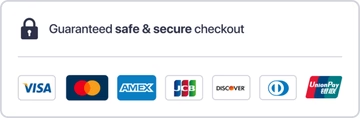
Guarantee safe & secure checkout

VXDIAG VCX FD OBD2 Diagnostic Tool for Ford/Mazda
VXDIAG VCX FD for Ford/Mazda with IDS V130 Support WIFI Support CAN FD protocol

VXDIAG VCX FD for Ford/Mazda Features:
VXDIAG VCX CAN FD New Generation diagnostic interface by ALLSCANNER VXDIAG, Support Ford/Mazda new CAN FD protocol.
Supported Software:
Ford IDS V130, MAZDA IDS V131
Supports online programming with an online account
Support Models 2005 to 2024 with K-line, CANBUS, CAN FD

VXDIAG VCX FD Free Download IDS software:
FORD IDS V130
MAZDA IDS V131
Patch
VXDIAG VCX FD Connection:

VXDIAG VCX FD Installation Instructions:
Requirements on PCs:
OS: WINDOWS 10/11 PRO 64BITS
RAM: At least 8GB
Make sure there is no other Software installed on the computer, Ford IDS and Mazda IDS need to install on 2 separate clean windows systems.
VXDIAG VCX FD Ford IDS Installation:
1. Install Ford IDS-1**
2. Wait for the installation of Ford IDS – 1**, and restart the computer
3. Install the Ford original VCI software_ 1.0.0.10.exe
4. Install VX manager and IDS driver on VX manager "Diagnostic" Menu
5. Wait for VX manager and IDS driver installation to complete
6. Connect VCX device and install idspatch
7. Use idspatch to open IDs and start diagnosis.
VXDIAG VCX FD Mazda IDS Installation:
1. Install mazdaids-1**
2. Wait for mazdaids – 1** installation to complete and restart the computer
3. Install VX manager and IDS driver on VX manager "Diagnostic" Menu
4. Wait for VX manager and IDS driver installation to complete
5. Connect VCX device and install idspatch
6. Use idspatch to open IDs and start diagnosis.
VXDiag VCX Ford Scanner Function: (Programming & Special Service functions require original online account):
1. Programming & Installation of new ECUs (PCM, ABS, Instrument Cluster, Air Bag, Fuel Pumps, etc.)
2. Live Data-stream with Recording & Playback Functions for Main ECUs
3. Read & Clear Diagnostic Trouble Codes (DTCs)
4. Set, Adjust or Remove Speed Governors
5. Automatic vehicle recognition
6. New Software Re-flash for Existing ECUs
7. All Other Dealer Functions
8. Steering Angle Resets
9. Guided Fault Finding
10. Program New Keys
11. DPF Regeneration
12. Brake Bleeding
13. Injector Coding




How to Set Up & Use VXDIAG VCX-FD?

Let’s start the software installation on WINDOWS system:
1. First download and install software (we don't provide the link)
2. Install the latest VX MANAGER version via www.vxdiag.net
4. Start the VX Manager. Make sure you your computer network is good. Connect your device by USB cable/WiFi to computer and OBD2 Socket to your ECU Bench connector or Your car’s OBD2 Port.
Install Passthru driver. Check your device license.
5. Turn on the car ignition. You can start to diagnose the car.
Installation Tips: Please turn off anti-virus software before install.
VXDIAG VCX FD for Ford/Mazda Parameters:

1-Power LED: Equipment Working Status: RED
Breathing flash when starting normally
Flash rapidly during hardware failure
2-Vehilcle LED: Vehicle communication Status:TWO-COLOR
Flash blue during traditional protocol
Flash green during DoIP protocol
3-WiFi LED: Wireless Network Status: BLUE
Flash quickly during wireless communication
Flash slowly during wireless distribution
4-Conection LED: Host Communication Status: TWO-COLOR
Flash BLUE during USB communication
Flash GREEN during LAN communication
Fn Button: Remote Diagnostic Status: GREEN
Flash slowly after remote connection
Flash quickly during remote diagnosis
5-OBDII 16Pin Connector: Connect to vehicle's OBD2 port
6-Type C Cable Port: Connect to PC via cable
VXDIAG VCX FD for Ford/Mazda Packing list:
1pc x VCX-FD Interface
1pc x Type-C USB Cable
1pc x RJ45 Lan Converter
1pc x Paper Case
Shipping cost is based on weight. Just add products to your cart and use the Shipping Calculator to see the shipping price.
Package will ship out within 48 hours after payment receive usual, if there is some acceident, we will inform you by order contact information.
VXDAS Policy
Kindly note:
Before returning items to us, please read and follow the instructions below. You can also contact our Customer Service, we will be glad to help you.
Please make sure that you understand our return policy and ensure that all criteria are met before physically sending any items back to us.
Return Policy
What Situation VXDAS Provides Return Policy?- Mis-Ordered Products: If you ordered wrong item by yourself, after communication with VXDAS sales you need to exchange a right item, you can return back and exchange the tool. But you need to pay both shipping cost to us and freight to you again.
- Quality Issues: Our products do not work well once you receive it or it encounters crash in delivery causing customers fail to use it, in this situation, our return policy will be open for you.
- Non Quality Issues: In some particular situation, our return policy can be open for you after our customer service learning your particular problem, and in this condition we will charge you 10% restock fee, please kindly understand.
What Situation VXDAS DO NOT Provides Return Policy?
- Mis-Ordered Products: If you ordered wrong item by yourself, or you found it is not what you want to order (not quality problem), our return policy is not applied for you, please aware of this.
- Non Quality Issues: If the item is damaged by yourself, we can not provide exchange service for you. You can only return to repair.
How to Return the Items to VXDAS?
After all details confirmed by VXDAS sales and agreed to return back the items, please help to follow the return process provided by VXDAS.
①Return Shipping Method
VXDAS will recommend to use Registered Mail or EMS to return the parcel, and please only send the items back to the shipping address our Customer Service provides. Please DO NOT use DHL/UPS/FEDEX/TNT or other courier for shipment without permission, if we cannot get the returned parcel with these methods, we will not responsible for that.
②Return Cost
If you were ordered wrong items and want to return back, you will bear the return cost.
If it's quality problem and never use before, please contact VXDAS sales to confirm the cost.
If only return for repair or exchange, customer will afford the shipping cost to VXDAS according to company rule.
Remark:
①We promise to obey the return policy when the items have problems above, but you must send back the item after we knowing your problem and what you want us to do. Please kindly contact VXDAS Customer Service to confirm all details before returning the items.
②All return for refund or return for exchange should be done within 7 days. Customer must send out the items and provide returned tracking number with shipping invoice details to VXDAS sales. Otherwise, we may cannot receive the parcel and follow the return and exchange policy.
Refund Policy
You can apply for refund within 14 days since the date you received the goods. Detail rules as follows:
What Situation VXDAS Provides Refund Policy?
- Quality Issues: When the items you receive have quality problem, send us the photo & video to help check & confirm, then follow VXDAS guide to return the original package, we will refund to you fully when full package receive includ the hardware, software or adapters.
- Cancel the order before shipping: If you need cancel the order, please contact VXDAS Customer Service within 12 working hours to cancel. If over 48 hours, the parcel may send out already, then we have to refund after we get back the items.
- Stock Issues: If product is out of stock, we will send email to check if you want to exchange or get refund.
- When the product is lost in transit to you by shipping company, we will refund fully or resend you a new good item.
What Situation VXDAS DO NOT Provides Refund Policy?
Customer received the goods over 14 business day
Mis-Ordered Products: If you ordered wrong item by yourself, or you found it is not what you want to order (not quality problem), our return policy is not applied for you, please aware of this.
Special Products/Services: Some products or services are not refundable after they have been provided. Like software download link, software installation service and account service etc.
When Can Get Refund?
Repair Policy
In Warranty Time
Most diagnostic tools and software of VXDAS enjoy a 1-year warranty, free repair and 1-year free upgrade during the warranty period.
For special products, please refer to the product description or consult customer service before purchase.
If you have a problem with the product of VXDAS during the warranty period, first provide the order number, problem pictures and operation videos, and contact our customer service technicians to confirm the problem. If the problem cannot be solved remotely, the customer service will guide you on how to send the product back for repair. You may need to bear the shipping cost to us.
After sending the product back, provide us with the tracking number. We will inform you immediately after receiving the product and arrange for repair. When the repair is completed, the product will be tested and sent to you, and the tracking number for re-shipment will be provided. VXDAS will bear the shipping cost.
Out Of Warranty
Over 1 Year warranty: product purchased over 1 year
Man-made damage: including product damage caused by improper use
this situation is out of warranty, there will be repair fee accordingly. You may also need to pay for the shipping cost when repair process finished. To avoid the problem of excessive maintenance costs, be sure to consult with the staff on specific issues.
Before sending back to repair, please contact our sales to check & confirmed the item problem as well, if the product able to fixed, we will processing repair once received.
Warranty Policy
One Year Warranty
All diagnostic tools and softwares from VXDAS will have one year quality warranty period.
(1-time remote service or customized service is not covered by this policy, and some brand products enjoy a 2-year warranty. For details, please refer to the product details page or consult the sales before purchase)
During warranty time, customer can enjoy free technical support and repair.
Before shipping out, all goods will be test by vxdas.com. Our test engineer will check for quality, including check the basic function of the hardware and software, the appearance, the packing, the necessary accessories and power adapter plug standard.
14 Days Return
If the product has quality problem, VXDAS guarantees to replace a faulty product or full refund after receiving the products in 14 days.
Lost Products
If products get lost in delivery, or you haven't received your item for a long time, please contact our customer service timely. We will deal with this ASAP. Please do not deal with it all by yourself, we will help to check and provide solution. Usually we will provide tracking number and tracking link timely. If products get lost on the way and we'll get messages from couriers, then VXDAS will contact you for further solution like resend the parcel or refund.
The Warranty Policy fits for all products except some products which state the warranty specially in description. Like some chips, it doesn't have any warranty after order. Hope you can understand.
According to the different problems, the VXDAS Sales will be responsible for providing the best solutions under the agreement of both parties, such as replacement, refund, discount for next order etc.
The Warranty Policy fits for all products except some products which state the warranty specially in description.





















